 |
LigPlot+ Installation Instructions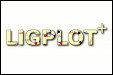
These instructions assume you have downloaded the LigPlus.zip file and saved it in a suitable directory. Please follow them carefully, and note the list of "Common problems" at the end. If you don't have the file, please go to the LigPlot+ home page for information on obtaining it. Download and install JRETo run LigPlot+ you will need the most recent version of the Java runtime environment from Sun:
Follow the appropriate installation instructions in the documentation on the downloads page. Please note, Sun Java is the preferred option as other versions of Java (eg OpenJDK or GCJ) may lack some of the classes that LigPlot+ requires.
Install LigPlot+The LigPlot+ executables and associated files are in a single zip file, LigPlus.zip. Save the file in the directory where you wish the executables to be stored.1a. WindowsOn a Windows machine, an appropriate directory might be:C:\ (Note that installation in the C:\Program Files directory may cause problems on some systems as you may need to have admin permission to install here and also whenever you edit the program parameters). Right-click on the file's icon and select "Extract All". When prompted, choose to extract to C:\. This will create a directory called C:\LigPlus and put all the program files in that directory.
Desktop icon
Auto-load .drw files
1b. Linux and macUnder linux, simply move the LigPlus.zip file to the appropriate destination and then unzip it as follows:unzip LigPlus.zipAgain. this will create a directory called LigPlus and various subdirectories beneath that. Note for mac users LigPlot+ calls a number of executables to perform its processing. Some versions of the mac OS will only run 64-bit executables, while others will only run 32-bit executables. LigPlot+ has both versions, but under some versions of the OS, LigPlot+ tries to call the wrong ones. So, if you get a message such as "No ligplot.drw file found", the most likely reason is that the incorrect executable has been run. The solution is to do the following:
2. After installationRun LigPlot+ as described below. The first time you run the program you will need to configure it for your system. An entry-form will pop up so that you can supply the locations on your system of: PDB files, the Het Group Dictionary, the RasMol program (if you have it), and so on. The Operating Manual (see below) gives instructions on how to complete this form (see the Paths and directories section).Operating ManualThe LigPlot+ Operating Manual is supplied in HTML format, so can be viewed in any web browser. You will find it in the directory LigPlus/lib/docs. Just load the file called manual.html.Alternatively, you can get the same manual from within LigPlot+ by clicking Help from the menu bar and then selecting Manual. There is also a version of the manual on the LigPlot+ website at: Operating Manual. Note for linux usersIf the program has been installed in a directory with admin-only access, this first run will need to be performed by someone with permission to write files in that directory as the parameters need to be written to the LigPlus/lib/params/ligplus.par file.After this, users with no access to that directory can change (and save) any of the program parameters only if they have their own copy of the parameter file (ligplus.par) in their current directory when they start LigPlot+.
Running LigPlot+
1a. WindowsOn a Windows machine, double-click on LigPlus.jar in the LigPlus directory (or on the shortcut icon on your Desktop if you've set one up). When the program has loaded you will see the starting LIGPLOT+ window. See the Operating Manual for instructions on how to generate a LIGPLOT/DIMPLOT diagram.Alternatively, you can double-click on the cLigPlus.bat file in the LigPlus directory. This will open up a command window beofre starting LigPlot+. The window shows all the debugging information that the program produces, which could be helpful if you encounter a problem.
1b. Linux and macIn linux and mac, LIGPLOT+ is run by:java -cp [path] -jar [path]LigPlus.jarwhere [path] is the directory where the LigPlus.jar file is. To make your life easier, you can create an alias for the above command in your .cshrc file. For example: alias ligplus 'java -cp /usr/bin/LigPlus/ -jar /usr/bin/LigPlus/LigPlus.jar' Once the .cshrc file has been sourced (eg when you next open a terminal) simply typing ligplus will start the program. You can also start the program by typing: ligplus file.drw, where file.drw is the name of a plot you have previously saved. This command will start LIGPLOT+ with the specified plot displayed. Z shell If you uae the Z shell on your mac, modify the .zshrc file, rather than the .cshrc file, in the instructions above. bash users Note that, if you have bash, you need to use export instead of alias, and add it to your .bashrc file, as follows: export ligplus='java -cp /usr/bin/LigPlus/ -jar /usr/bin/LigPlus/LigPlus.jar'Then, to start LIGPLOT+, type $ligplus (with the dollar at the front).
2. Generating a LIGPLOT/DIMPLOT diagramSee the Operating Manual for instructions on how to generate a LIGPLOT/DIMPLOT diagram.Note that, LIGPLOT+ outputs PostScript files, so if you need an image file, you will need to use a suitable package to do so. Some software suggestions are:
Common problems
| |||||||||||||||||

